Categories > Exploiting > WRD Exploit API >
[Beginners Tutorial] Create a simple exploit using WeAreDevs API
Posted
Create a simple exploit using WeAreDevs API
(Warning - due to Hyperion now being out, WeAreDevs API is currently down. However, the steps should be quite similar if you are using another API, you simply have to call their functions)
This tutorial is a tutorial for beginners. This will walk beginners though
- Installing Visual Studio;
- Creating an extremely basic UI for an exploit;
- Adding functionality to it;
- Testing and seeing if it works.
This is part 1 in my soon to be created series of tutorials for beginners in specific.
This is not an official tutorial, I made this out of boredom. This is probably the most detailed tutorial on WRD showing how to start off creating very simple exploits.
Step 0.1 | Getting Visual Studio
Visual Studio is most commonly used for creating exploits. I will be using Visual Studio 2022.
If you already have either Visual Studio 2019 or 2022 installed, make sure you have the ".NET desktop enviroment" workload installed. You can find this by running Visual Studio Installer, clicking "modify" on your version of Visual Studio and selecting ".NET desktop enviroment".
Step 0.2 | Downloading Visual Studio 2022
First, download Visual Studio 2022 from here. Run the executable once downloaded.
Once open, click continue.
Wait for the installer to finish downloading and installing itself. Once that is done, a new window will pop up, asking you for workloads you wish to install. Click on ".NET desktop development".
https://cdn.discordapp.com/attachments/887688273038811177/907946333527236648/setup_wALj7UC7uu.png
Click "install", and wait patiently for it to install itself.
https://cdn.discordapp.com/attachments/887688273038811177/907946520144404490/setup_3444vHKD9K.png
While waiting, you may want to take the oppotunity to go touch some grass. The installation will take approximately 10 minutes.
Step 0.3 | Creating a new project
Congratulations! You downloaded Visual Studio 2022, and it's now up and running. If it isn't running yet, you can always launch it from here or by searching Visual Studio in your searchbar.
https://cdn.discordapp.com/attachments/887688273038811177/907950033293426728/unknown.png
This window is now open. Next, you will create a new project.
https://cdn.discordapp.com/attachments/887688273038811177/907950241616130058/unknown.png
There will be a new window, showing you a bunch of templates to start from.
https://cdn.discordapp.com/attachments/887688273038811177/907950530557534248/unknown.png
Search "WinForm" (or scroll and find it) and click Windows Form App (.NET Framework)
https://cdn.discordapp.com/attachments/887688273038811177/907950862939336784/unknown.png
Make sure you select the right template.
After that, click "Next" (located at the bottom right corner). Now, a new window will pop up. Name your new project anything you want, and click "Create". I named mine "FirstExploit".
https://cdn.discordapp.com/attachments/887688273038811177/907951289491669003/devenv_tpRZXByj54.png
Success! You created a new project.
Step 1 | Creating a basic UI for your exploit in WinForms
For those nerds looking at this, you may ask "why not WPF?" I personally struggled with WPF as a beginner, and WinForms is way easier for beginners.
You will see this window.
https://cdn.discordapp.com/attachments/887688273038811177/907951625308622848/devenv_Ph5nUiTr8R.png
If it says that your display is scaled up (or down) to a certain level, click "Restart Visual Studio with 100% scaling". You must do this or your UI will be messed up once you run it.
Afer doing so, you must already be dazed by Visual Studio's horrific light mode. Do not fret! You can change Visual Studio's colour theme by searching up "colour theme" and changing Visual Studio's mode.
https://cdn.discordapp.com/attachments/887688273038811177/907952239283429386/devenv_nrJop9BfUS.png
Click "Dark", then click "OK" to save your changes.
https://cdn.discordapp.com/attachments/887688273038811177/907952388244140083/devenv_tITFzjMCrh.png
Now, you will need to create a simple textbox and two buttons. The textbox is where you would paste your script, and the two buttons are for injection and execution, respectively. You will need to have the toolbox open. If it isn't open, click on "View" on the top bar and click "Toolbox".
https://cdn.discordapp.com/attachments/887688273038811177/907952707434860544/unknown.png
Now we have this open.
https://cdn.discordapp.com/attachments/887688273038811177/907952812376326144/unknown.png
Search "RichTextBox", and slide it into anywhere in your window.
https://cdn.discordapp.com/attachments/887688273038811177/907953073266229318/unknown.png
You can resize the RichTextBox by clicking on it once.
https://cdn.discordapp.com/attachments/887688273038811177/907953386433957948/unknown.png
Add in buttons by searching "Button" and dragging it into your window.
https://cdn.discordapp.com/attachments/887688273038811177/907953528977358929/unknown.png
Do this twice in order to add two buttons. Resize it as you wish. It might look like this after
https://cdn.discordapp.com/attachments/887688273038811177/907953852324667442/devenv_UDkakCtv9w.png
My buttons are rounded since I'm on Windows 11, so don't worry if it isn't rounded for you. Now, resize the window by clicking on it once and resizing it.
https://cdn.discordapp.com/attachments/887688273038811177/907954173746745344/unknown.png
It probably looks something like this now.
https://cdn.discordapp.com/attachments/887688273038811177/907954307205328896/unknown.png
Next, we will add text to the buttons. Click the first button you put in. In the properties window located in your right side, find the text value and change the text from "button1" to "Inject".
https://cdn.discordapp.com/attachments/887688273038811177/907954703353126942/unknown.png
Do the same for the second button you added, but name this "Execute".
https://cdn.discordapp.com/attachments/887688273038811177/907956018619777064/unknown.png
We now have a UI set up! Now we will start to turn this window functional.
Step 2 | Referencing WeAreDevs API
You will first need to download WeAreDevs API from here. We will be using the C# version, not the C++ version.
Windows Security will detect this as a virus. As we all know, WeAreDevs isn't a virus, the way it behaves triggers such kind of detection. You can simply disable Windows Security by opening Virus & Threat Protection and disabling everything you see in the window.
https://cdn.discordapp.com/attachments/887688273038811177/907949092980809738/ApplicationFrameHost_yoTmDQ9f3c.png
You could also just add the entire downloads folder as an exclusion, but I wouldn't really recommend doing so (if you feel you're stupid enough to download viruses). If you scroll down in the Virus & Threat Protection window, you can find the exclusions button and you can add stuff at your own will.
https://cdn.discordapp.com/attachments/887688273038811177/907949365686042644/ApplicationFrameHost_hcqyumwLSW.png
Once downloaded, reference it in your project. In the "Solution Explorer" window, find "References", right click it, and click "Add reference".
https://cdn.discordapp.com/attachments/887688273038811177/907956620754034708/unknown.png
Once the reference manager window has opened, click "Browse...", navigate to where you downloaded WeAreDevs_API and click WeAreDevs_API.dll. It is most likely in your download folder. After clicking it, click "Add".
https://cdn.discordapp.com/attachments/887688273038811177/907957416111521832/unknown.png
Click "OK".
https://cdn.discordapp.com/attachments/887688273038811177/907957545195413596/unknown.png
WeAreDevs is now referenced!
Added
Step 3 | Actually turning the buttons into something functional
Scroll down to see the rest of the message. Sorry this had to be put in as a comment/reply to my original message, WeAreDevs has a character limit of 8000.
Now comes the real programming. Just a quick reminder, you're now coding in C#. If you had programmed before, you will find this easy. If not, then this still should be relatively straight forward. Double click anywhere in the window.
https://cdn.discordapp.com/attachments/887688273038811177/907958015603380234/unknown.png
This is the code behind the form. We will have to reference WeAreDevs in our code first. This can simply be done via
using WeAreDevs_API;Place it where I placed it (it's pretty obvious where if you've programmed before).
https://cdn.discordapp.com/attachments/887688273038811177/907958355270717491/unknown.png
Now it's referenced, we now need to reference WeAreDevs further. This can simply be done via
WeAreDevs_API.ExploitAPI WRD = new WeAreDevs_API.ExploitAPI();The variable WRD could be anything, but for the sake of simplicity, I will name it WRD. Place it where I placed it.
https://cdn.discordapp.com/attachments/887688273038811177/907959141832740884/unknown.png
Go back to the UI designer.
https://cdn.discordapp.com/attachments/887688273038811177/907959356568535051/unknown.png
We are now going to make the Inject button functional. Double click on the first button we made (one with Inject)
https://cdn.discordapp.com/attachments/887688273038811177/907959481848197120/unknown.png
Now we are here. Visual Studio automatically made this code for us. Here is where we put the code that will be run when you click the button.
https://cdn.discordapp.com/attachments/887688273038811177/907959767161524247/devenv_o3gP2AxM2w.png
We will now make the inject button functional. Simply insert this code.
WRD.LaunchExploit();
https://cdn.discordapp.com/attachments/887688273038811177/907960232561500240/unknown.png
Now, we will do the same for the execute button. Go back to the designer, and double click on the execute button.
https://cdn.discordapp.com/attachments/887688273038811177/907960556521160704/unknown.png
Remember the textbox we inserted in the beginning? It's called a richTextBox, since it can have multiple lines. This is the execution code
WRD.SendLuaScript(richTextBox1.Text);This executes code from whatever is in the textbox.
https://cdn.discordapp.com/attachments/887688273038811177/907961405347610634/unknown.png
Your code should now be looking like this.
https://cdn.discordapp.com/attachments/887688273038811177/907961602962227250/devenv_aGA9vQZfGW.png
Congratulations! You have finally made your code functional. But how do I now see if it works?
Step 4 | Building & Testing
We will now need to build this project. Go back to the UI designer (if you want to). Click on "View" in the top bar and then click on "Output".
https://cdn.discordapp.com/attachments/887688273038811177/907961966604193792/unknown.png
This will show us where the application is built to. To build it, click "Build" in the top bar and click "Build Solution".
https://cdn.discordapp.com/attachments/887688273038811177/907962360994619413/unknown.png
If you encounter errors while building, you may have done something wrong. Once the application has finished building, you will find the path to it.
https://cdn.discordapp.com/attachments/887688273038811177/907962692533354506/unknown.png
Copy and paste the path to the folder, and navigate to it. For me, I copied "C:\Users\leona\source\repos\FirstExploit\FirstExploit\bin\Debug", pasted it into my search bar and opened the folder.
You will now see something similar to this.
https://cdn.discordapp.com/attachments/887688273038811177/907963026211221504/unknown.png
Run the exe, and open up Roblox to test it. I highly recommend using alt accounts. Click "Inject" to inject WeAreDevs API. If successful, this will show.
https://cdn.discordapp.com/attachments/887688273038811177/907963840338210837/unknown.png
Try run this simple piece of code.
print("Hi")Copy and paste this into the textbox, and click execute. Press F9 to show the developer console, and it should show "Hi" printed to the console.
https://cdn.discordapp.com/attachments/887688273038811177/907964290043113473/unknown.png
If everything works up to this point, you have successfully made your own exploit!
What's next?
One of the most obvious things you will immediately notice is the poor UI here. Have a go at experimenting around. I'm always around at Main_EX#3595 on Discord if you have questions.
I will be creating further tutorials soon. For now, Google is your best friend.
Cancel
Post
Top 10 Poop Positions | Beginner's tutorial in making exploits
Xi Jinping Winnie the Pooh
Replied
thanks. now i can create my own wrd api based exploits <3
Cancel
Post
Im netral, not evil, not too kind either.
Replied
Nice spoonfee- I mean tutorial :)
Cancel
Post
Replied
Like OpenGamerTips said, holy crap man major spoonfeed lol. This tutorial is for like someone who hasn't programmed once in their life. There's effort put into this thread tho so props for that.
Cancel
Post
Replied
@_realnickk @OrbitRBX @kyron @63568
when i started making exploits i was legit so confused
i don't really want others to feel like this and i feel guilty not spoonfeeding this much
it could prevent more beginners doing mass skidding and creating unessesary trouble (which i did in 2019 in wrd under another account)
Cancel
Post
Top 10 Poop Positions | Beginner's tutorial in making exploits
Xi Jinping Winnie the Pooh
Replied
thank u for the tutorial now i can make my own jjsploit
Cancel
Post
https://cdn.discordapp.com/attachments/822379977440886834/917427277770407946/the_one_only_banner.png
Replied
Amazing tutorial, couldn't of been better
Cancel
Post
Replied
God damn this should be pinned lol
Cancel
Post
Replied
@MainDab Fair enough, but a downside I see is that they will expect code and knowledge to just be given to them without actually putting in the effort to learn themselves. Which could definitely lead to just pasting.
Cancel
Post
Added
@63568 from what i've seen, they come expecting source codes they can paste off
that's what i searched for when i started exploiting, since there were no tutorials
Cancel
Post
Top 10 Poop Positions | Beginner's tutorial in making exploits
Xi Jinping Winnie the Pooh
Replied
jesus christ you can just follow a youtube tutorial pls dont spam wrd with big4ss images lo
Cancel
Post
Random quote here...
Top 10 Poop Positions | Beginner's tutorial in making exploits
Xi Jinping Winnie the Pooh
Users viewing this thread:
( Members: 0, Guests: 1, Total: 1 )
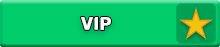
Cancel
Post