Badges
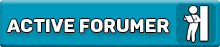
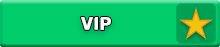
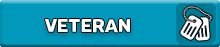
Activity Feed
Commented to thread : emiray is gone
@emzfr Lol I thought you two wanted to fake your death for attention
Replied to thread : how y'all doing
I am doing good, I started boxing
https://drive.google.com/file/d/1lLKbaaCVY7gcHm3w7IV-uqVD6DmDLx0y/view?usp=drive_link
Commented to thread : [QUESTION] Most reputable GTA Online cheats/mod menus
Nah dont use that shi I got banned after using it for 20 minutes
Replied to thread : and what's the fun of hating a person if he tries to change?
Who are yall and what is going on :skull:
Commented to thread : [RELEASE] Artic X KEYLESS V1.0.1B | Custom Electron DLL | Scriptblox Hub | Regular Updates & More!
What are you on about? Just because you bought the DDL from someone who made it just for you doesnt mean its not custom?